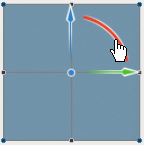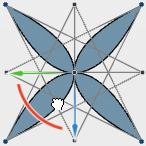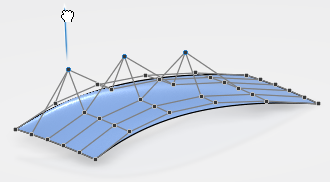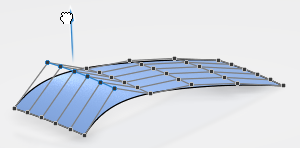-
To activate the controls modification and subobject selection mode, do one of the following:
- In the Sculpt panel, click Activate Controls
 and Control Points and Control Points
 if not yet selected. if not yet selected.
- In the work area, press Alt + click and select Controls
 in the mouse menu. in the mouse menu.
-
Select one or more control points on a surface.
The robot appears on the first selected control point and you can modify the
control points using the robot or mouse buttons. 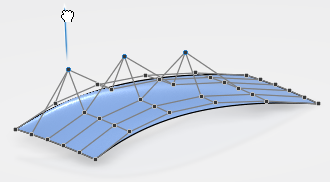 - Make sure that Control Rows Filter
 is selected. is selected. - Click onto a control point row between two control points.
The control point row is selected and the robot appears on the nearest control point. Moving it modifies the control point row. 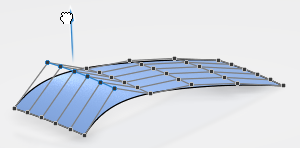 - Press s and keep the key pressed.
The step mode is activated and a text box indicating the step size appears in the work area. - Change the step size:
- Click the text box to activate the edition mode.
- Release the s key and enter the value 10.
- Press Enter.
-
Use the mouse buttons to move the control point row stepwise in ssssssss while keeping
the s key pressed.
- Press s and x and use the mouse buttons to move the control point row in -x, -y, or -z robot direction.
The selected control points are moved stepwise with the current value.
Special Case- Create a square patch.
- Select the four corner points.
- Middle-click on the robot's origin and move it onto the center control point without modifying the control points.
The robot is moved without modifying the control points. The control points remain selected. - In the Sculpt panel, click More in the Transform section and Step mode in the Increments area.
- Rotate the robot.
The robot is rotated in 45deg steps and moves the control points keeping their distance ratio to each other. 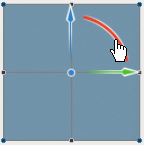 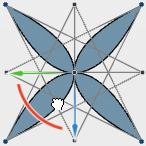
|