Displaying and Modifying Orders | ||
| ||
-
Click Orders
 to display orders on the geometry.
to display orders on the geometry.
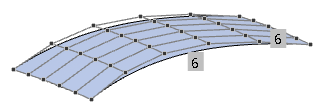
-
To change the order, do one of the following:
-
- Click an order label to increase the order until the required order value is reached.
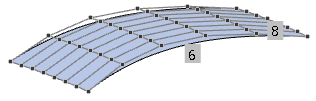
- Press Shift and click an order label to decrease the order value.
- Click an order label to increase the order until the required order value is reached.
- Right-click an order label and select an order value in the context menu.
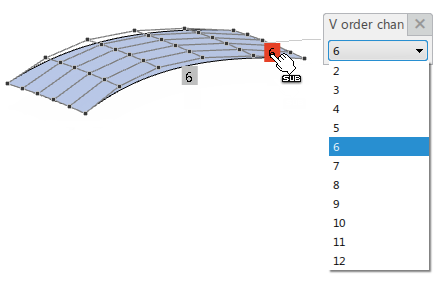
-
- Move the pointer to a surface edge until it is highlighted.
- Enter the required order value on the keyboard.
The order value is applied in direction of the selected edge.

Notes:- Eventually, you need to click in the work area to clear any selection.
- The order is also applied if Orders
 option is cleared.
option is cleared.
-