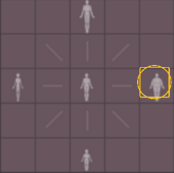Changing the Body | |||
| |||
Change the Body Proportions of a Generative Human
You can change the body proportions of a generative human. You can also change the height and weight of a generative human.
- In the panel, click Identity.
-
Do one of the following:
- To blend body shapes, click anywhere on the circle.
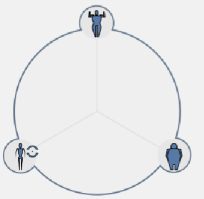
- To change the gender, see Changing the Age and Gender (Generative Human).
- To sculpt the body shape, move the sliders or enter a value.
Option Description Thinness Defines the thinness of the human. Standard Defines the average human body shape for a given age. Muscle Defines the muscle mass of the human. Fat Defines the amount of body fat. - To change the height or weight, enter a value in the
Height or Weight boxes.Note: The units are the ones you defined in the user's preferences ().
- To blend body shapes, click anywhere on the circle.