Creating Stripped Surfaces | |||
| |||
-
From the Shape Sculpt section of the action bar, click Strip Drawing
 .
.
-
Start drawing sections on the support surface.
Tip: You can also click twice to create a section. Each section defines a drawing cut. It is computed orthogonally according to the view plane of the first section. Its size is defined by the section plane and its orientation by each stroke.
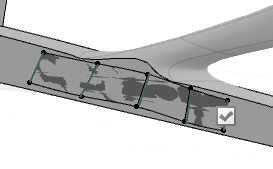
-
From the Tools Palette, click one of the following:
Option Description  Add Strip
Add StripSwitches from the creation mode to the modification mode.  Added Surface Selection
Added Surface SelectionIn modification mode, adds surfaces to the selection.  Erase
EraseErases sections of the stripped surface in creation mode, and surfaces or edges in modification mode.  Constant Dimension
Constant DimensionDefines the section size using a slider.  Automatic Section
Automatic SectionDefines an automatic orientation of the sections.  Link Mode
Link ModeCreates a circle associated to each section. The circle radius can be modified to resize the sections.  Projection View
Projection ViewComputes the first projection that is found along the view direction.  Free Edge
Mode
Free Edge
ModeShows only the free edges.  Apply
ApplyValidates the creation of the stripped surface. - Optional:
Click Constant Dimension
 and use the slider to modify the section size.
and use the slider to modify the section size.
When both sizes of the section are different, the manipulated size is the biggest one, and the proportion is kept.

- Optional:
Click Automatic Section
 .
Sections are oriented parallel to each other.
.
Sections are oriented parallel to each other.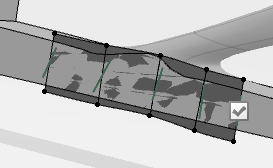
-
Click Add Strip
 and use the pointer to modify created sections.
and use the pointer to modify created sections.

- Optional: To deactivate the projection and manipulate the vertices along the mesh line, pressAlt.
- To assemble an edge using the merge mode, press Alt.
-
Click Apply
 .
.
You can also click in the work area to validate.
- Select a manipulation mode, define the edge type (free or join), and the interaction type (pick, or pick and move).