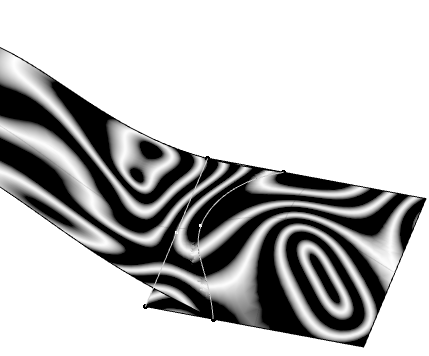Creating a Matching Constraint | |||
| |||
-
From the Shape Sculpt section of the action bar, click Creation Match Surface
 .
.
- Select the edge of a subdivision and then select the boundary curve.
- Click Apply
 .A matching constraint between the two geometrical elements is created.
.A matching constraint between the two geometrical elements is created.
-
From the Tools Palette, click one of the following:
Option Description  Shape Sculpt
Shape SculptSelects the matching constraint to be edited.  Remove
RemoveRemoves the selected matching constraint.  Remove All
Remove AllRemoves all matching constraints.  Creation Match Surface
Creation Match SurfaceCreates a new matching constraint.  Target Selection
Target SelectionSelects the boundary curve of a matching constraint.  Tangent Propagation
Tangent PropagationPropagates the selected edges in tangency.  Sharp to Smooth
Sharp to SmoothChooses between a very sharp matching surface or a smooth and curved matching surface. Click this icon to switch from sharp to smooth in tangency, and then smooth in curvature.  Deform
DeformAdds a new ribbon of faces to lower the deformation of the original surface. Click this icon to switch to Add.  Automatic or Custom Options
Automatic or Custom OptionsProvides additional options.  Cut
CutDefines the number of cuts on your matching surface.  Ratio
RatioSpreads the deformation created by the match.  Connection Quality
Connection QualityDefines the connection quality and continuity of a matching surface.  Curvature Quality
Curvature QualityDefines the curvature quality and continuity of a matching surface. Mesh View 
Hides or displays the base mesh.  Apply
ApplyValidates the command. Notes:- You must click Apply
 each time you use an option.
each time you use an option. - You do not need to create a curve on a surface to make a matching constraint.
- You can only use the Sharp to Smooth
 option if you create a matching constraint with a curve that do not lie on a
surface.
option if you create a matching constraint with a curve that do not lie on a
surface. - You can work in automatic mode for a more efficient use of the options.
- You must click Apply
-
From the Shape Operations section of the action bar, click Isophotes Mapping
 and then select
Analysis mapping on part or element by element
and then select
Analysis mapping on part or element by element
 .
.
This option lets you analyze the quality of the matching constraint you have applied.

-
Click Curvature Quality
 and
use the slider to modify the reflection quality of your matching surface as desired.
and
use the slider to modify the reflection quality of your matching surface as desired.