Importing a Mesh | ||
| ||
-
From the Shape Sculpt section of the action bar, click
Import Subdivision Meshes
 .
.
- From the Import Files dialog box, select the file to import.
-
From the Tools Palette, click one of the following:
Option Description  Flip Y up and Z up
Flip Y up and Z upFlips Y and Z up.  No Import
No ImportIgnores the mtl files.  Import Color
Import ColorApplies the color from an mtl file to the imported subdivision surfaces.  Create one GS by File and Color
Create one GS by File and ColorCreates a geometrical set.  Edition
EditionDefines the factor related to the selected elements.  Apply (Enter)
Apply (Enter)Validates the command. -
Click Open.
A preview of the imported subdivisions and meshes appear (one color and one arrow per subdivision).
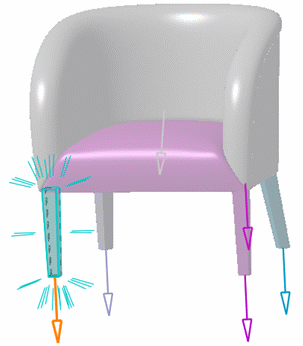 Note: Colors are displayed according to the options set in Me > Preferences > Shape > Imagine & Shape > Display.
Note: Colors are displayed according to the options set in Me > Preferences > Shape > Imagine & Shape > Display. - Click the arrow in the work area corresponding to each surface to change the orientation of the normal of the surface.
- Optional:
Click Flip Y up and Z up
 .
Note: If the model is not correctly oriented after the import, that is with Y up, you have to click this option to flip to the Z up axis.
.
Note: If the model is not correctly oriented after the import, that is with Y up, you have to click this option to flip to the Z up axis. - Optional: Click Create one GS by File and Color
 to create a geometrical set for each imported file that contains surfaces having the same material.Note: This icon is selected by default.
to create a geometrical set for each imported file that contains surfaces having the same material.Note: This icon is selected by default. -
Click
Apply (Enter)
 to validate the import and create the subdivision surfaces in the tree.
to validate the import and create the subdivision surfaces in the tree.

| Warning: The obj. file cannot be imported if it contains tessellations. |