Importing Settings from One Project to Another | ||
| ||
-
Analyze your project hierarchy and identify both the project
exporting its settings and the project importing the exported settings.
The following illustration shows a typical project hierarchy:
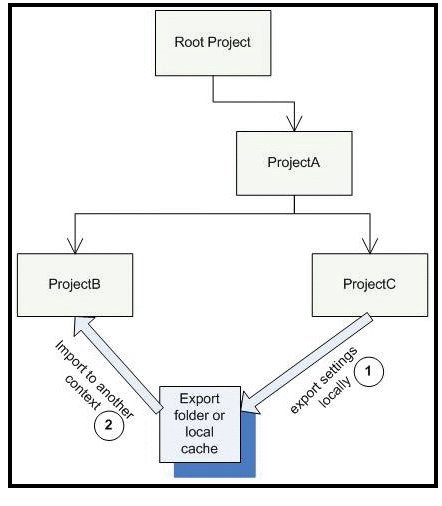
In this example, you are going to export settings from the Adm folder of ProjectC and import them into the Adm folder of ProjectB.
- Open a Command Prompt window.
-
Go to the following directory:
C:\Program Files\DassaultSystemes\B424\intel_a\code\bin -
Enter the following command to get help on the import command
options:
SettingsImport -h
Usage: SettingsImport -Url http://serverName:Port/RootURI (-Tk LoginTicket | (-User userName -Password Password -Ctx loginContext)) -project Workin gProject [ -download [-exportDir DirectoryForExport] | -importfrom ProjectToImportFrom | importfromdir DirectoryToImportFrom ] [ -no_overwri te ]
Parameter Description -Url http://serverName:Port/RootURI Name of server, port and rootURI -Tk LoginTicket Login ticket -User username Administrator username in P&O database -Password password Administrator password in P&O database -ctx login context Connection context for logon -project projectname Working project or current project -download Specify this option when settings are exported to the local cache or to a specified directory with the next option -exportdir userdirectory Directory settings should be exported to (from current project) -importfrom projectname Project settings should be imported from (to current project) -importfromdir userdirectory Directory settings should be imported from (to current project) -no_overwrite Settings files should not be overwritten if they are already in destination project -h Displays help For connection, the -Tk parameter is mandatory as soon as the server is in external authentication mode ( for example, with 3DPassport).
-User, -Password and -Ctx parameters are only maintained for compatibility with the server in internal authentication mode and should no longer be used.
To create a login ticket, log in first on the web application and select the Experience Configuration menu, then Manage Login Ticket.
Usage example 1:
SettingsImport -Url http://myserver:8090/ematrix -Tk LoginTK -project Project1 -download -exportDir c:\mysettings
Usage example 2:
SettingsImport -Url https://myserver:8090/ematrix -Tk LoginTK -project Project1 -importfrom Project2
-
Export your settings from ProjectC.
You can export settings:
- to the Adm folder in your local cache
- or to a user-defined export folder.
To export the settings to your local cache, run the following command:
SettingsImport -Url serverName:port/RootURI -user username -pwd password -ctx Role.Organization.Project -project projectname -download
For example:
SettingsImport -Url ve4al54dsy:8090/ematrix -user PLMADM -pwd PLMADM -ctx VPLMAdmin.Admin.Default -project ProjectC -download
To export the settings to a user-defined export folder, run the following command:
SettingsImport -Url serverName:port/RootURI -user username -pwd password -ctx Role.Organization.Project -exportdir userdirectory
For example:
SettingsImport -Url ve4al54dsy:8090/ematrix -user PLMADM -pwd PLMADM -ctx VPLMAdmin.Admin.Default -exportdir E:\users\exportedsettings
-
Import your settings into ProjectB from ProjectC.
You can import settings:
- exported to the local cache of the exporting project, into the Adm folder of your local project
- from the user-defined export folder containing exported settings, into the Adm folder of your local project.
To import the settings to your local cache, run the following command:
SettingsImport -Url serverName:port/RootURI -user username -pwd password -ctx Role.Organization.Project -importfrom projectname
For example:
SettingsImport -Url ve4al54dsy:8090/ematrix -user PLMADM -pwd PLMADM -ctx VPLMAdmin.Admin.Default -importfrom ProjectC
To import the settings from a user-defined export folder, run the following command:
SettingsImport -Url serverName:port/RootURI -user username -pwd password -ctx Role.Organization.Project -importfromdir userdirectory
For example:
SettingsImport -Url ve4al54dsy:8090/ematrix -user PLMADM -pwd PLMADM -ctx VPLMAdmin.Admin.Default -importfromdir E:\users\exportedsettings