Scenario 1: Lock Settings for the Default Global Environment
This task explains how to lock settings for the default global environment.
- Log on as an administrator.
You must belong to the Administrators group, or have the privileges assigned to the Administrators group.
For the purposes of this particular scenario only, you need to log on as administrator because you are going to modify the default global environment
Env.txt. -
Select Start > All Programs > Dassault Systemes 3DEXPERIENCE R2021x Tools > Environment Editor .
command to display the Environment
Editor.
You will see an environment with the following name: Env.
- Click the
Env.txtenvironment to display the corresponding environment variables. - Locate the following environment variable: CATReferenceSettingPath : Note that the default setting for this variable is empty.
-
Set the variable so that it points to an existing folder, for
example:
Note: Only use one directory for this variable.
CATReferenceSettingPath E:\users\administrator\LockSettings
then click Set, then OK to save and exit the environment editor. This folder will contain the setting locks you will create later. The folder access rights must be set up for read access only for end users, and read/write for the person creating the setting locks.
- Run a session in administrator mode using the following command:
-
Select Me > Preferences command.
The Preferences dialog box is displayed. Note that a lock symbol appears for each option in the preference:

Pointing the cursor to a lock symbol displays a message indicating the name of the folder/directory containing the lock settings. This allows administrators to identify which lock settings are active when there are multiple levels of concatenated locks.
- To set the locks, click on one of the appropriate lock
symbols.
The options appear locked:

-
Click Ok.
The lock settings are stored in the folder referenced by the CATReferenceSettingPath environment variable you set earlier.
- Exit the session.
- Start a session with the normal startup
command, as a normal end user and using the same environment.
This means that you enter the command:
3DEXPERIENCE -env
Env.txtand NOT:
3DEXPERIENCE -env
Env.txt-adminWhen you select Me > Preferences command, the locked options appear as follows: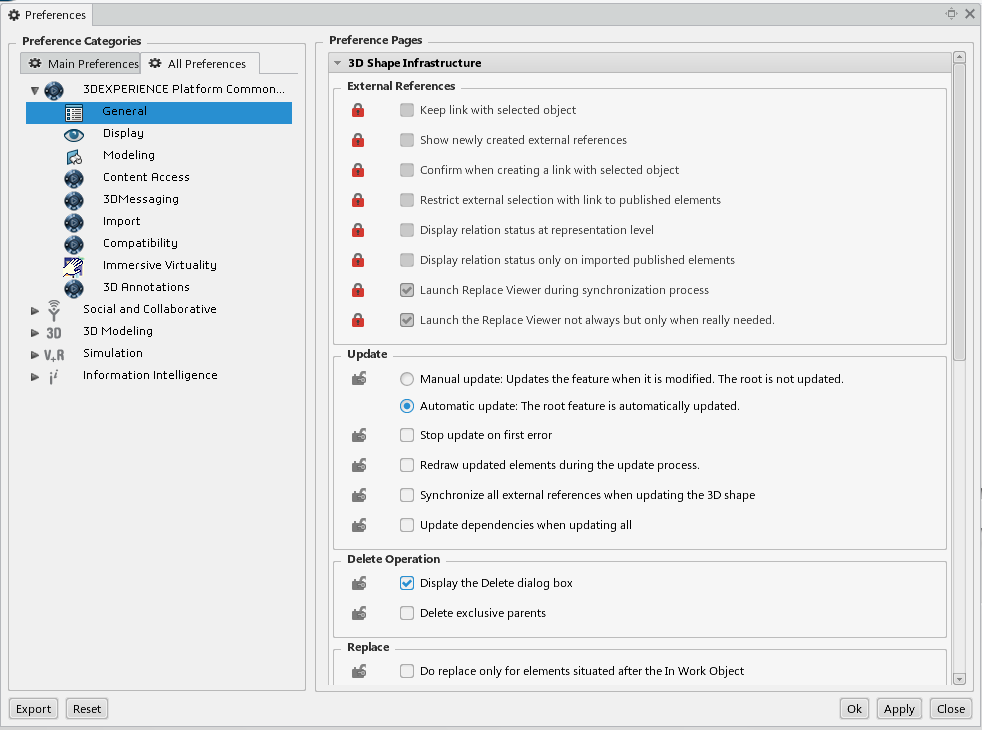
End users running this environment will not be able to perform operations linked to the locked unselected options.