-
Select command.
-
Select the Display category under All
Preferences tab, then the Visualization
preference.
- Set a new color for the background:
-
Click Apply then Ok.
-
If you want to reset the changes, select Visualization
preference, then select Reset located bottom left of the
dialog box.
The Reset dialog box appears: 
The options are as follows:
- Reset Current Page: restores the default settings for the options
on the preference page that was the last to be modified. For example,
Visualization.
- Reset Pages At Present Node: restores the default settings for the
options of all preference pages on the right side of the dialog box. For
example, Display.
- Reset All: restores the default settings for all options for all
nodes belonging to a quadrant or a set of common preferences. For
example, 3DEXPERIENCE Platform Common
Preferences.
-
Click Ok in the dialog box and click
Ok in the page.
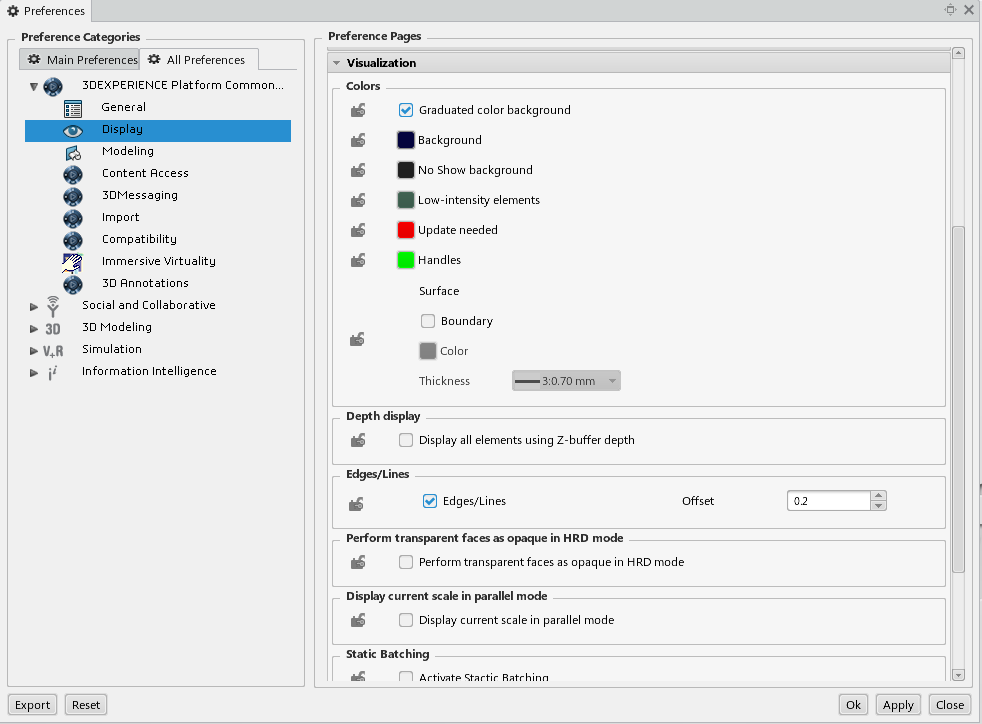
No matter how many times you change settings, you can always restore the
default settings by clicking Reset.
|