Using Session Crash Reporting | ||
| ||
-
Start a 3DEXPERIENCE native app session.
A separate process is launched at the same time as the application it monitors. This process is the incident report manager, and the process name is DSYSysIRManager.exe. The software is configured to start the incident report manager process by default. Using your Task Manager or process explorer, you can see the related processes running, as illustrated below:
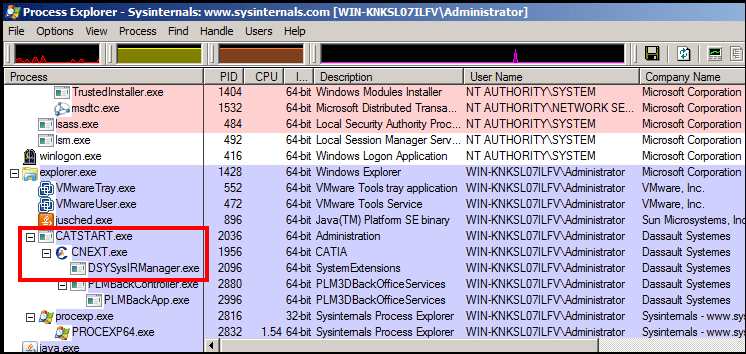
The DSYSysIRManager.exe process listens to the target application and waits for a potential crash. If no crash occurs, no specific processing is performed and the process simply terminates at the end of the session.
If a crash does occur, the incident report manager suspends the process and generates debug materials in an archive file in ZIP format reflecting the failure context. A progress bar appears to informing you that the report is being generated, for example:
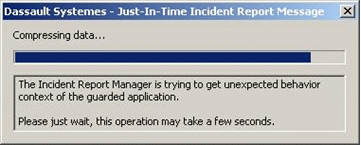
Please be patient during incident report generation which may take several seconds. The incident manager tries to retrieve all symbol names and addresses by connecting symbol servers (both Microsoft and Dassault Systemes). Server connection and download latency may decrease process performance (principally the first time there is a crash).
The incident report manager does not manage multiple crashes. When an abnormal situation occurs, the incident report manager cannot generate another bug report if another crash occurs for a given application. The main reason is that the process is not thread-safe.
The incident manager catches the same abnormal situation as before. It handles complex situations like access violation, asserts, etc, in other words, all unhandled exceptions raised by the application being monitored.
-
Check that the compressed file has been saved.
The process is resumed and a compressed file is saved in the user-defined temporary directory. The directories are searched in the following order:
- the path defined in the CATTEMP environment variable
- the current process directory.
The file can then be sent to DS support for analysis.
In certain situations, you may have to accept, or not, the Microsoft debugging tool license during incident report management:
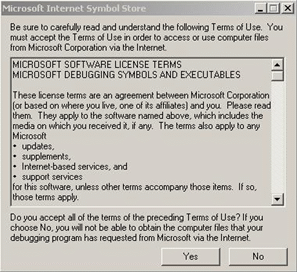
This may occur when at least one of the following environment variables are set on the running machine:
- _NT_SYMBOL_PATH
- _NT_ALTERNATE_SYMBOL_PATH
This dialog box blocks incident report generation, and the incident report manager process is suspended until you click Yes or No.
Refer to the official Microsoft documentation for more information about Microsoft debugging tools.
Note: the incident report manager executable is a Windows command-line process automatically launched by an interactive application and cannot be deactivated during a session. To deactivate the incident report manager, set the following variable in your runtime environment:DSYSysIRManagementActivation=NO
then restart your session.