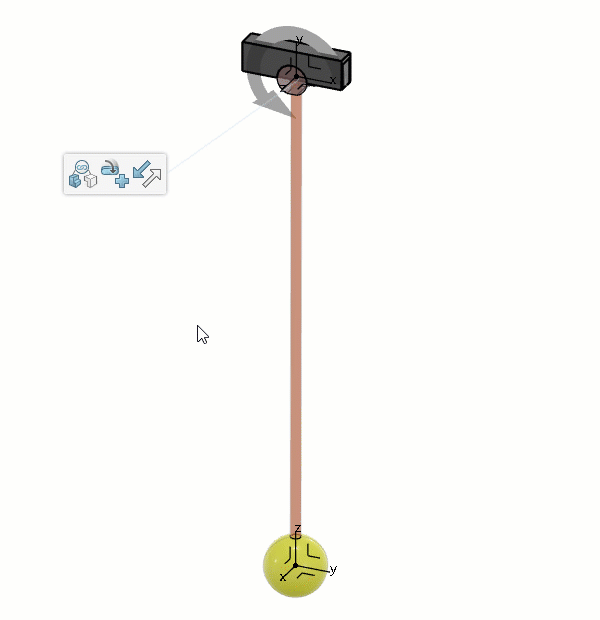Display Commands in the 3D area
-
Right-click in the 3D area and
select .
-
In the App Options panel, click Display Commands and
Motors in the 3D area
 . .
In the 3D area, an
arrow appears next to each command or motor. The arrow displays the orientation of the
command. Note:
To hide the orientation of the commands, click Display
Commands and Motors in the 3D area
 again.
again.
Reverse the Orientation of Commands
-
In the tree, click a command under the current mechanism.
-
On the context toolbar, click Reverse orientation
 . .
The orientation of the command is reversed, and the arrow in the 3D area is
updated. 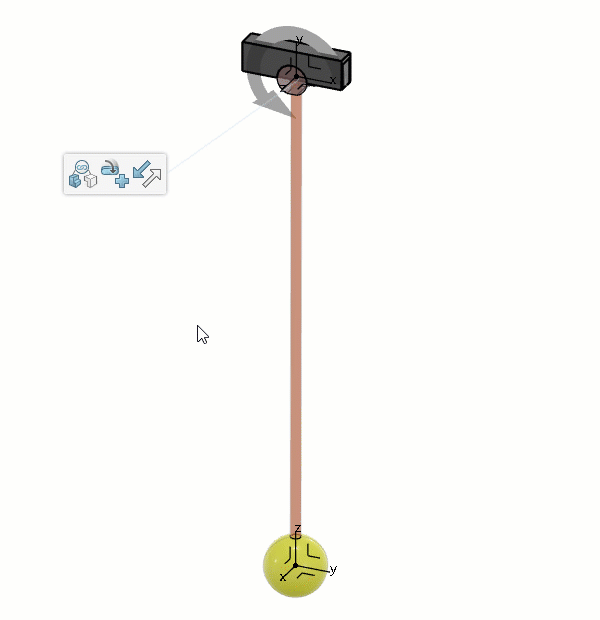
|
 .
In the 3D area, an arrow appears next to each command or motor. The arrow displays the orientation of the command.Note: To hide the orientation of the commands, click Display Commands and Motors in the 3D area
.
In the 3D area, an arrow appears next to each command or motor. The arrow displays the orientation of the command.Note: To hide the orientation of the commands, click Display Commands and Motors in the 3D area again.
again.