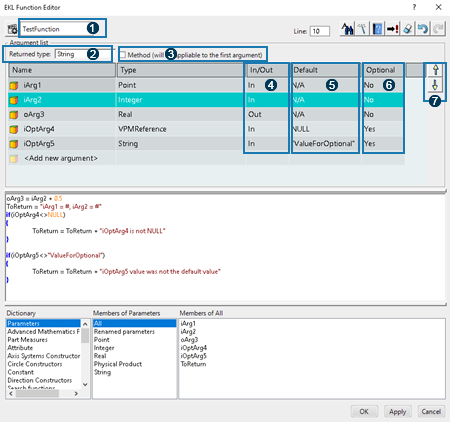-
Double-click the function in the tree.
The EKL Function Editor appears. 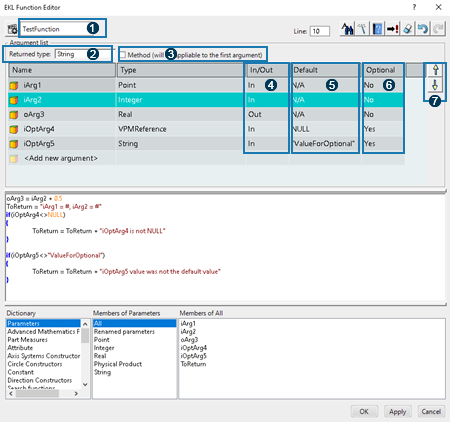
- 1: List displaying the functions and enabling you to navigate functions in a
library. The list appears in the dialog box if there is more than one function.
- 2: Type of the returned value for a function returning a value. It is the type of
the
ToReturn parameter in the above script body.
- 3: When selected, indicates that the current function is a method. A method can be
called on the type of the first method argument.
- 4: For each argument, indicates whether it is an input or an output of the
function.
- 5: For optional arguments, specifies a default value (can only be NULL for
objects).
- 6: Lets you define if the argument is optional or not.
- 7: Lets you reorder the arguments.
-
Define the type returned by the function clicking ... next to
the Returned type dialog box.
-
Define the first argument. To do so, do the following:
- Double-click the name cell and enter the name.
- Double-click the Type cell and select the type from the scrolling list.
- Double-click the In/Out cell to determine if the argument is an input or an output.
- Optional: Double-click the Optional cell to determine if the argument is optional (Yes) or mandatory (No).
- Assign a value to the argument if need be.
Repeat the above step for the other arguments.
- Click OK when done to validate and save your work.
Note:
If you want to edit a reusable function after creating it and closing the
tab, do one of the following:
- Click Load All Know-how Libraries from Database
 to load the
libraries you created and select the library you want to edit from the list. to load the
libraries you created and select the library you want to edit from the list.
- Click Load Know-how Libraries from Database
 to enter the name you want to edit in the
Chooser and access it. to enter the name you want to edit in the
Chooser and access it.
|
 to load the
libraries you created and select the library you want to edit from the list.
to load the
libraries you created and select the library you want to edit from the list. to enter the name you want to edit in the
Chooser and access it.
to enter the name you want to edit in the
Chooser and access it.