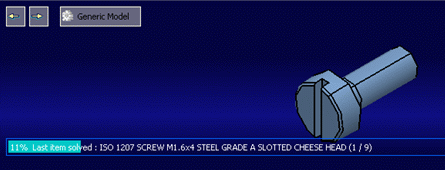You can test and resolve items dialog box.
The test and resolution operation can be performed on the whole family (All),
on a selection (Selection) of items or on filtered items
(Filter).
This dialog box allows you to resolve parts or all elements of the family. The resolution of
items fails if the generic model is not at the target maturity. This command
verifies that each resolved model is updated
after all operations are applied in model resolution. If not, you are informed and
the family item stores a status indicating that it cannot be used.
You can also decide to test items instead of solving them. Solving
component family items is not mandatory. Once a components family item is saved
in a catalog, it can be used, even if it is not already resolved.
When solving an item, if there is no error, the item status changes
from
 (never resolved) to
(never resolved) to
 (resolved, up-to-date compared to the Generic Model revision),
or from
(resolved, up-to-date compared to the Generic Model revision),
or from
 (resolved but out-of-date compared to the Generic Model
revision). If an update error happens, the status of the item is
(resolved but out-of-date compared to the Generic Model
revision). If an update error happens, the status of the item is
 (resolution failed) and it cannot be instantiated. A tooltip
displayed on the element provides information about the error, and the level on
which it occurred.
(resolution failed) and it cannot be instantiated. A tooltip
displayed on the element provides information about the error, and the level on
which it occurred.
When a resolution is done on an already resolved but out-of-date item,
a tree node appears under the given item, and a new line is added to the tree
node thus enabling you to access old revisions of item. Those lines are
identified by
 .
.
Users who are not family owners can perform resolutions using the
family editor, with a batch resolution only. A batch using the user's ID is
triggered if the user's item has not been resolved. This process allows you to
resolve entire item libraries.
Furthermore, a progress bar showing the resolution process status
appears. An error message appears if the user is not the owner.
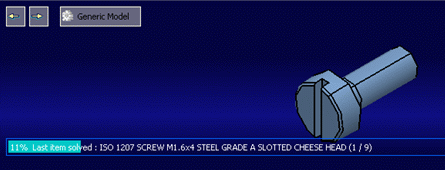
Notes:
For existing annotations of generic models, a clean-up procedure is performed; it
occurs chronologically as follows:
- The broken imported geometries are deleted.
- If the reference geometry of any annotation from the component family is not available,
such annotation is considered as invalid and is deleted. When any view or
capture is empty (there are no annotations are available in that view or
capture), it is deleted.
- Empty views and captures at the start are not deleted by the processing. Only the views or
captures that are emptied when their embedded annotations are deleted by the
cleanup process are deleted. The purpose of this function is to prevent
deleting empty views or captures defined by the user to save, for example, a
particular perspective of a 3D model.
- All the annotations are automatically positioned for better
readability.