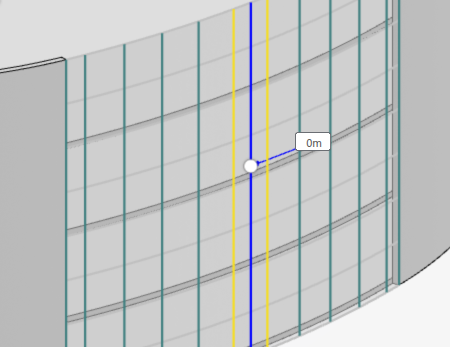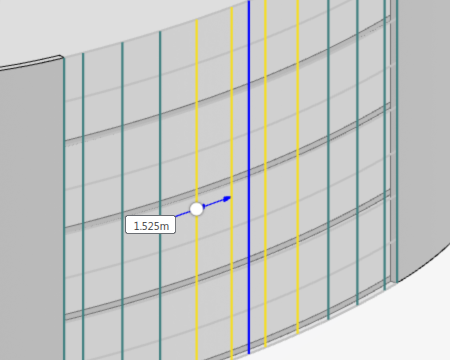Bands and Regions
You can subdivide a variable curtain wall using horizontal and vertical bands, which demarcate regions within a variable curtain wall. For example, in the image below, the regions are highlighted in blue, horizontal bands are highlighted in red, and vertical bands are highlighted in yellow.
Horizontal Bands and Vertical Bands
You can create horizontal bands using a horizontal plane as a reference. The system places a horizontal band where the reference plane meets the variable curtain wall face.
You can create a vertical band by using a point as a reference. The system places a vertical band where the reference point is projected to the baseline of the variable curtain.
While horizontal bands are always parallel to the ground plane, vertical bands may not be strictly vertical. The orientation of a vertical band depends on the geometry and orientation of the host face.
Row and Column Offset
You can create offset patterns in a region or band.
- Row Offset: You can create a horizontal running bond pattern in
a region or horizontal band by applying a row offset. The system applies the
row offset distance from the blue anchor line to alternating rows of a region
or horizontal band. In the image below, a row offset is applied in the yellow
horizontal band.
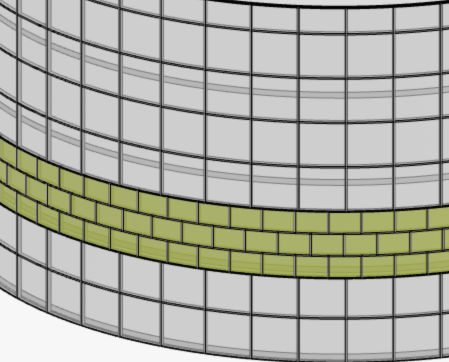
- Column Offset: You can create a vertical running bond pattern in
a vertical band by applying a column offset. The system applies the column
offset distance from the blue anchor line to alternating columns of a vertical
band. In the image below, a column offset is applied in the yellow vertical
band.
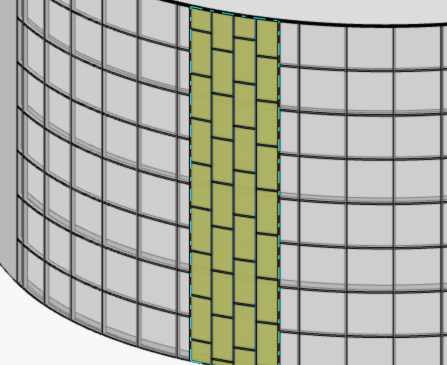
Mullion, Panel, and Surface Offset
You can offset mullions, panels, and the variable curtain wall itself from the host surface.
- Mullion Offset: You can offset the mullions from the host surface
of the variable curtain wall. Mullion offset is measured perpendicular to the
panel, away from the building mass. Negative values flip the direction of the
offset.
For example, in the image below, the mullions are highlighted in blue. Both the horizontal and vertical mullions have a depth of 0.5 meters. But the horizontal mullions are offset by 0.5 meters from the host surface, while the vertical mullions are not offset.
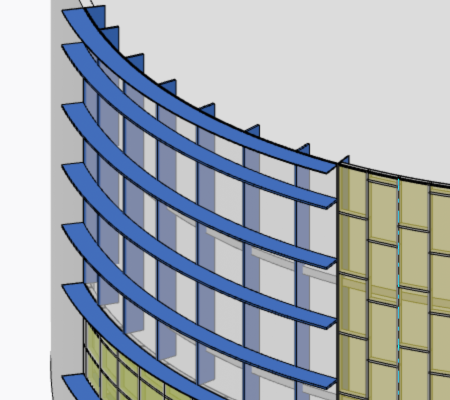
- Panel Offset: You can offset the panel from the host surface of
the variable curtain wall. For example, in the image below, the panels
highlighted in aqua blue are offset by 0.5 meters from the host surface.
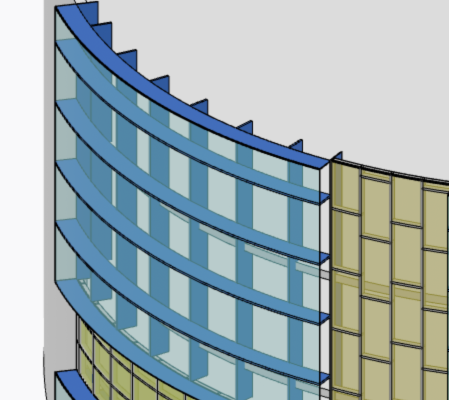
- Surface Offset: You can offset the entire variable curtain wall
from the host surface. You can also create multiple variable curtain walls on
the same host surface. For example, in the image below, the brown curtain wall
is hosted on the same surface as the previous curtain wall, and offset by 1
meter. You can use multiple variable curtain walls to create a multilayer
curtain wall or a rain screen.

Make Unique, Make Similar, and Match
A region may have a unique pattern definition or share the same pattern definition with other regions. By default, all regions in a single variable curtain wall share the same pattern. For example, if you change the mullion pattern in one region, all the other regions in the variable curtain wall reflect the change in the pattern. You can use Make Unique to create a pattern definition that is unique to a single region. You can use Make Similar to share a pattern definition across multiple regions.
Regions, horizontal bands, and vertical bands do not share pattern definitions with each other. Region pattern definitions may only be shared by other regions. Horizontal band pattern definitions may only be shared with other horizontal bands, and so on.
You can use Match to copy a pattern definition from one region to another, even copy from a region in a different variable curtain wall. Match creates unique pattern definitions for both regions, while Make Similar shares the same pattern definition between two regions. The same is true for horizontal and vertical bands.
You can use Match to make a copy of an existing variable curtain wall on a new host surface. The system copies the maximum number of pattern definitions, including horizontal bands to the new variable curtain wall. Vertical bands are not copied.
You can use Match to make a copy of an existing variable curtain wall on the same host surface. You can then offset the copy from the surface to create multilayer curtain walls or rain screens. Horizontal bands, vertical bands, and pattern definitions are copied to the new variable curtain wall.
Overlapping Bands
When horizontal bands and vertical bands cross, one band overlaps another where they cross. By default, new bands are created over existing bands. You can use Bring to front or Send to back on a band to change the order of overlap.