Creating Column Reservations | ||
| ||
- To use column locations to locate the column reservations, create a structural grid.
-
Use the Activate Story command to activate the story where you want to locate the
column reservations.
If you are using a structural grid to locate the column reservations, activate a story within the range of stories that the structural grid encompasses.
-
From the Building section, click Column
Reservation
 .
. The system displays a column reservation that you can drag throughout the 3D area
.
. The system displays a column reservation that you can drag throughout the 3D area -
To change the shape of the column reservation, from the Column Reservation dialog box, do the following:
- In Circular
 , click the desired shape.
, click the desired shape. - Edit the characteristics for the shape.
Option Optionally, Change Setting For: 
Circular Diameter 
Square - Dimension
- Rotation

Rectangle - Length
- Width
- Rotation
Tip: To avoid creating a column reservation with the wrong shape, make your shape selection before placing the column. - In Circular
-
Drag the column reservation into the building and click it into the location.
If you have a structural grid, you can place the column reservation on a gridline intersection.
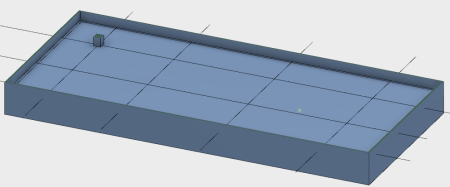
- Continue to drag and click each additional column reservation for the story.
-
From the dialog box, click
 .
.
- To delete any unnecessary column reservations from the 3D area:
- Click the unwanted column reservation.
- Press Delete.