-
From the 3D area or tree, click each wall or space feature you want to extract.
The wall extraction process leaves windows and doors intact.
-
From the context toolbar, click, Extract Wall
 . .
The 3D area displays a preview of the extraction by showing each
selected wall with a yellow volume.
- In the 3D area, click any additional walls you want to extract.
In the dialog box, Space Walls lists your selections. Note:
When choosing adjacent walls, the selection order determines which wall obtains the shared corner. For example, if you choose wall 1, wall 2, and then wall 3, wall 1 gets the shared corner with wall 2 and wall 2 gets the shared corner with wall 3.
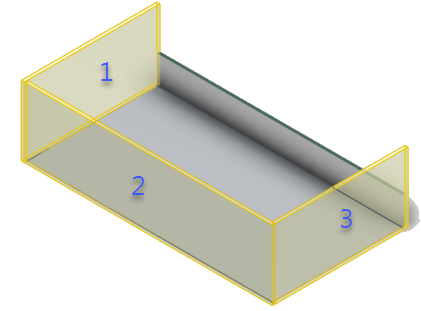
- To extract multiple adjacent walls as a single wall feature, in the dialog box, click the Join walls when possible check box.
The system displays the number of extracted walls in the Info pop up. -
Click
 . .
The system extracts the selected wall features and lists them in the tree in the Walls node. For walls
extracted from elevators, stairwells, shafts, and mass, the wall features are located in
Shell and Core. For walls extracted from spaces, the wall
features are located in the same story as the space.
-
To edit the extracted wall, you can double-click the Sketch.x feature under
Wall(extracted).x feature in the tree.
|