The direction of the blended surface is reversed and provides a result with a smooth transition.
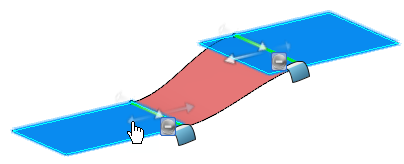
Note:
You can use the arrow handle tangent to the support surface's edge to invert the profile direction, for example, in case of geometry with twisted zones.