A Set Detail Type message appears:
The Detail Type is set successfully. The 3D Logical Representation becomes a Detailed Shape:
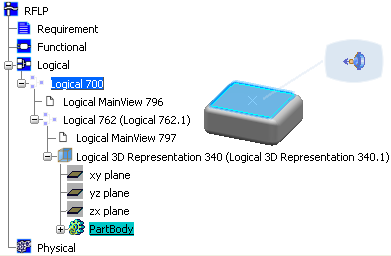
Note that the Pathway Connection Point context toolbar is displayed and the Logical 3D Representation icon has changed in the tree. If it is not the case, collapse the node and then expand it; by this way the icon of the Logical 3D Representation should be refreshed.
For more information about 3D logical representations, see Functional & Logical Design User's Guide : Functional and Logical Definition : Logical : Creating 3D Representation for Logical Components.