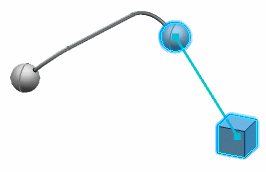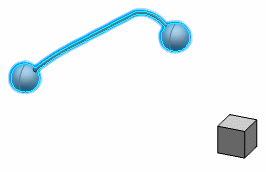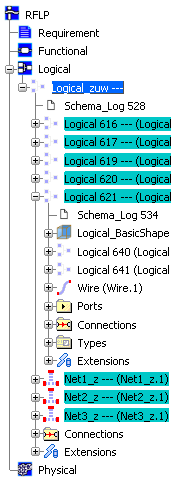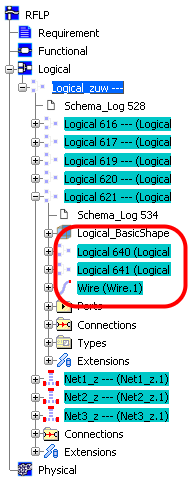This section describes how you can select and check the status of the routable components under a logical reference.
The routable components and the logical components to which they are connected are highlighted in the tree, 2D graph and the 3D view.
You have a choice between two methods of selecting the routable components.
- In 2D graph or tree, right-click a logical reference and then do one of the following:
- Click Select Routables to select and highlight only the routable components directly under the logical reference.
- Click Select All Routables to select and highlight the routable components under the logical reference plus all those in any sublevels.
| If you clicked Select Routables... | If you clicked Select All Routables... |
|---|
| In the RFLP tree, only the routable components directly under the logical reference are highlighted. | In the RFLP tree, the routable components directly under the logical reference plus all those in any sublevels (here circled in red) are highlighted. |
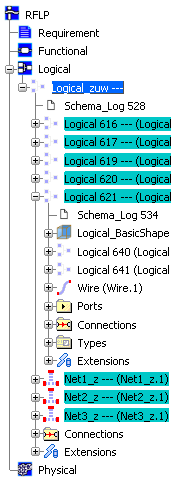
|
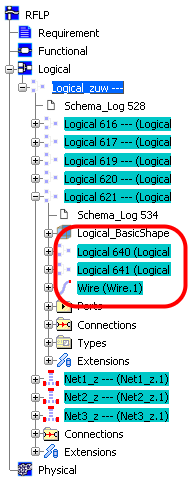
|
The corresponding elements are also highlighted in 2D graph and 3D view.
- When done, click anywhere in the 3D view to unselect.