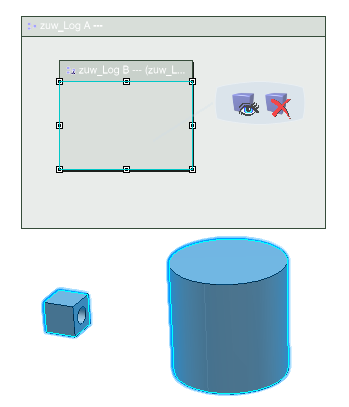Hiding a Shape | |||
| |||
Notes:
- If the logical component does not have any associated 3D shapes, View 3D Representation
 will not appear in the context toolbar.
will not appear in the context toolbar. - The Visibility settings (SHOW and HIDE) are not retained during propagation. When the object is reopened, all Visibility settings are set to SHOW.