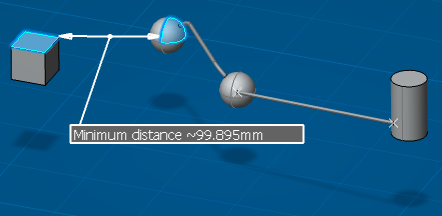Measure an Object
This section describes how to use Measure Item to measure a logical object in the 3D view.
- Click Measure Item
 .
. - The cursor changes to
 .
. - The Measure Item dialog box appears.
- The cursor changes to
- Move the cursor over objects in the work area.The cursor changes according to the element under the cursor and indicates the parameter which will be measured (length, diameter, area, etc.).
- In the Specifications tag of the dialog box:
- Click
 to measure a single item or
to measure a single item or  to measure multiple items.
to measure multiple items. - In the Mandatory area Calculation mode box, select Exact else approximate (other choices are Exact and Approximate).
- In the Parameters area Selection mode box, select Any geometry (other choices exist and help you to refine your selection).
- Click
- Select an object in the work area. If you want to select more than one object, click
 and then add (or remove) objects in the Measure Selections dialog box.Note: If more than one object is selected, thmulti-e parameter value displayed will be the combined value for all objects selected and the type of object picked first determines the selection for the others. You cannot multiselect objects if you chose
and then add (or remove) objects in the Measure Selections dialog box.Note: If more than one object is selected, thmulti-e parameter value displayed will be the combined value for all objects selected and the type of object picked first determines the selection for the others. You cannot multiselect objects if you chose to measure multiple items.
to measure multiple items.- The object (or objects) is added to the Mandatory area Selection box.
- An information box appears in the work area and displays the value of the parameter being measured.
- In the dialog box, click More Results >>.The dialog box expands and displays information about the properties of the selected object or objects.
Tip: To customize the properties you want to see, click the Customize tab. - Move the cursor in the work area and click to fix the position of the information box.
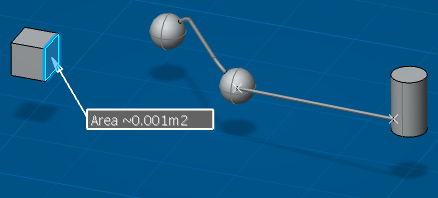
- When finished, click OK to close the dialog box.The measurements are removed from the 3D view.