Create a Table Using the Pointer
- Click in the sheet to indicate the table anchor point.
-
Move the pointer in the required direction to decide the table orientation.
At the same time, a dialog box appears at the top, displaying the number of columns and rows of the previewed table.
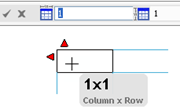
- Optional: Select one of the red handles to invert the orientation of the table in the corresponding direction.
- Move the pointer till you get the required number of rows or columns.
- Click in the sheet.The table is created.