The selected line now appears as a gray dashed line, indicating
that it is a new type of line. The line is converted into
a construction element.
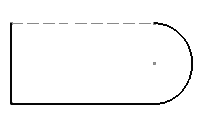
Note:
Construction elements are internal to,
and only visualized by the sketch. They are used as positioning
references and cannot be visualized in the work area.