Intersect 3D Elements
-
From the Sketch section of the action bar,
click
Intersect 3D Elements
 .
The Intersection Definition dialog box appears.
.
The Intersection Definition dialog box appears. -
In the
Element(s) to intersect box, select the face
of interest.
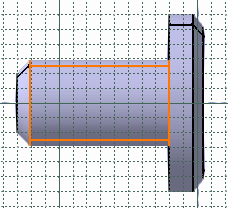
-
Optional: In the
Near element box, select the element of
interest.
The minimal distance is computed between each domain and the near element to keep the nearest solution.
-
Optional: Select the
No Canonical Curve
check box to create a complex curve instead of canonical curve.
Notes:
- The No Canonical Curve check box is cleared by default. In this case, a canonicity detection is performed on intersected curves according to the app tolerance, in other words the app tries to recognize sketcher elements like line or conic curves.
- The No Canonical Curve check box is not taken into account if you activate Create Datum mode in App Options panel.
-
Click
OK.
The app computes and displays the intersection between the face and the sketch plane. The intersection is yellow meaning that you cannot move it.

The node (identified as Intersection.x) is added to the tree.
Note: If you select the curved surface of a cylindrical face, you can select one of the following elements:- Circular edge: This is the default selection.
- Axis: Right-click the selected surface and select Select Axis.