Creating a Tangent Arc | |||
| |||
-
From the Sketch section of the action bar, click Tangent Arc
 .
.
-
Click a line or a spline.
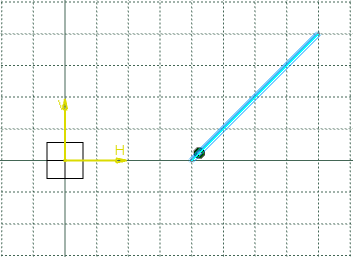
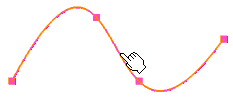
- Optional: To create a second corner of the tangent curve, click Second corner
 in the Tools Palette.
in the Tools Palette. -
Click outside the selected element.
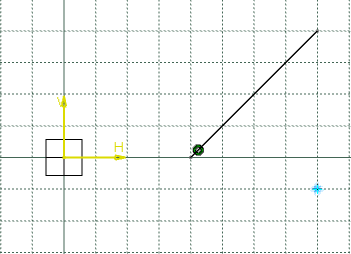

Tip: You can also define the arc radius by specifying a value in the Radius box in the Tools Palette. -
Move the pointer to the required location to define the arc radius and click to end the tangent arc.
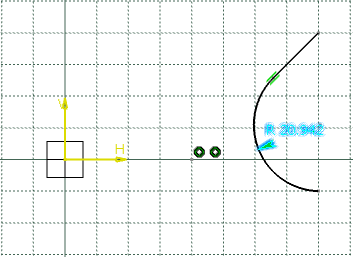

The tangent arc is created and the rest of the line disappears.Note: To keep the rest of the line, click No Trim in the Tools Palette.
in the Tools Palette. - Optional:
Click Keep as default radius for next
 to save the
same radius value when creating other tangent arcs in the future.
to save the
same radius value when creating other tangent arcs in the future.Important: You can create a tangent arc to a line from the end point of a curve, and vice versa. 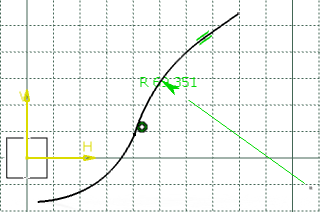

- Optional: Move the pointer to the required location to locate the end point of the second corner of the tangent arc.The tangent arc is extended up to the end point of the second corner.
- Move the pointer to the required location to define the arc radius and click to end the tangent arc.
Tip: You can also define the arc radius by entering a value in the Second Corner Radius box in the Tools Palette. Note: While creating a tangent arc with two corners:- If the end point of the second corner lies on a curve or a line then the second corner of the tangent arc is tangent to that curve or line.
- To keep the rest of the line or curve, click No Trim
 in the
Tools Palette.
in the
Tools Palette.
Important: While creating a tangent arc with two corners: - If the Keep as default radius for next option is selected, the radii for both, the first and the second corner are saved separately for the future use.
- No Trim
 is
available only if Second corner
is
available only if Second corner
 is
selected.
is
selected.