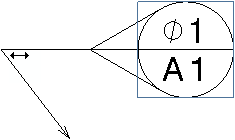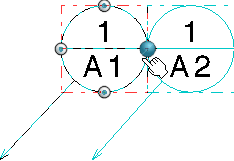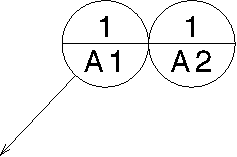Create a Datum Target
You can create a datum target on a projection view.
-
From the
Annotation section of the
action bar,
click
Datum Target
 .
.
- Select an attachment point for the datum target leader.
- Select a location for positioning the datum target (anchor point).
-
Enter the required values in the
Area Size and
Associated Datum boxes.
By default, A1 is the value in the Associated Datum box.
Tip: You can click Reset  to reset the
Area Size box to an empty string, the to
A1 and the
Area Size diameter symbol to the datum
target style value.
Notes:
to reset the
Area Size box to an empty string, the to
A1 and the
Area Size diameter symbol to the datum
target style value.
Notes:- If the value selected in the Associated Datum box changes, it is instantly reflected in the datum target.
-
During datum target creation in design sheet, all the existing datum features of a drawing or a layout (except in detail sheets) are parsed to retrieve the highest letter of all the letters used. All datum targets associated with that datum feature are parsed to retrieve the highest number of all the numbers used.
In case of detail sheet, only parent of datum target being created (main view of detail sheet or 2D component) is parsed to retrieve the highest letter of all the letters and highest number of all the numbers used. The value of the new datum target is initialized combining the highest letter of datum feature and value of the next number of datum target.
For example, if a drawing contains datum features such as, A, B, D, and datum targets D1 and D3 are already present, then the next datum target is initialized as D4.
-
Select the required area shape icon.
For example, select the Circular area of contact symbol, if you specify the circle as a datum target.
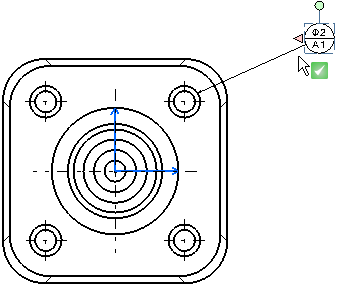
-
Click
 in the dialog box or click in the sheet to validate.
The datum target is created.
in the dialog box or click in the sheet to validate.
The datum target is created.
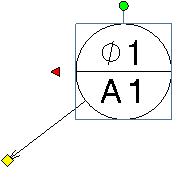
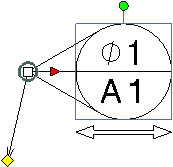
 to the required length.
to the required length.