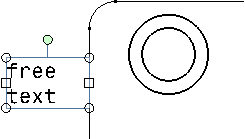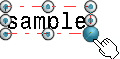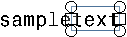Create a Text
You can create a text and associate it with an element.
- From the Annotation section of the action bar, click Text
 .
. - Click where you want to insert the free text on the
sheet.
Tips: - To make the text vertical, click Text and then press Alt while clicking in the sheet where you want to create your free text.
- To
associate a text with an element, click Text
 and then press Ctrl while selecting the
element you want the text to be associated with.
and then press Ctrl while selecting the
element you want the text to be associated with.
- If you want to specify the horizontal boundary of the text, drag the frame to where you want to place the boundary.
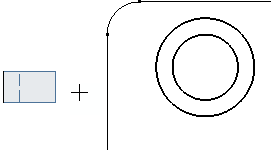
If you want to adjust the width of the text according to the horizontal boundary, proceed with the following step.
- Type your text in the Text Editor dialog
box: "free text", for example.
Tip: To start a new line, press Shift + Enter. The drawing is automatically updated with the text you are typing in the Text Editor dialog box.
- When you are done typing your text, click OK
in the Text Editor dialog box or click anywhere on the sheet.
You can now set the properties of the text you just created using the Text Properties in the Object Properties panel.