- From the Annotation section of the action bar, click Dimension
 . . - Select a curve.
- Right-click and select
Curvilinear Length instead of Overall.
- Right-click again, and select a representation
mode for the dimension line:
-
Offset displays the dimension
line as an offset of the measured curve.
-
Parallel displays the dimension
line as a translation of the measured curve.
-
Linear displays the dimension
line as linear.
For this scenario, select Parallel. - Position the dimension line and click in the drawing to validate the dimension creation.
The semi-arc symbol displayed over the dimension value symbolizes
a curvilinear length dimension. You can now handle the dimension just
like any other dimension. 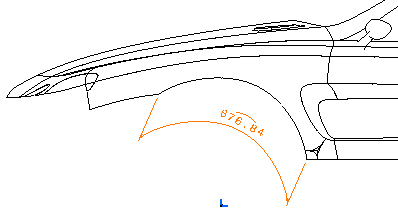 - Click Dimension
 again.
again. - Select another curve.
This time, the preview of the
dimension shows a curvilinear length dimension (your previous selection
is memorized). - Right-click
and select Offset as the representation mode for the dimension
line.
- Click in the drawing to validate the dimension creation.
- Repeat steps 7 through 9, this time selecting Linear
as the representation mode for the dimension line.
- Right-click again, and select Dimension
Representation > Force Horizontal Dimension in View to specify
the dimension line orientation.
- Click in the drawing to validate the dimension creation.
|