- From the Annotation section of the action bar, click Dimension
 . . - In the Tools Palette, click Intersection Point Detection
 . . - Position the pointer over the first intersection point, or
over the first and then the second reference element.
The intersection point is detected, and a preview is displayed.
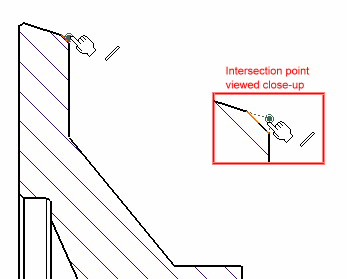
- Click to create the intersection point.
The point is
created, as well as construction lines and coincidence constraints
between the point and its reference elements. - Position the pointer over the second intersection
point.
- Click to create the intersection point.
A preview of the
dimension is displayed. By default, this dimension is a distance
dimension.
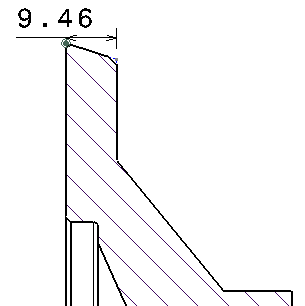
- Optional: At this point, if you want to create a diameter dimension or a
radius dimension rather than a distance dimension, you can
right-click and change the dimension type from the default Distance to
Diameter Edge or Radius Edge.
- Position the dimension and click in the sheet to validate.
|