While dragging the handle, the element is highlighted. You can now drop the extremity anywhere on this element. The extremity is associative as long as it is dropped directly on the linear element.
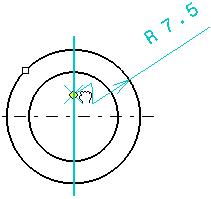
Note:
If you drag the extremity handle over an invalid linear element, the element is not highlighted. In this case, dropping the extremity results in positioning it without any associativity.