Creating Axis Lines | |||
| |||
- From the Annotation section of the action bar, click Axis Line
 .
. - Select two lines.
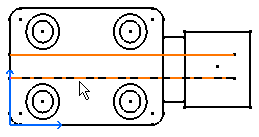
The axis line is created.

Important: - If needed, you can select two non-parallel lines that are not co-linear.
- Both in the case of center lines and axis lines, a default overrun is created.
- When creating an axis line in a context, a message is displayed if the axis line cannot be associative to the 3D.
- In a context, you can create axis lines between symbolic fillet edges or fillet representation. Note that these axis lines will not be associative (a message will be displayed).
- In a context, depending on the type of element selected, the axis line is sometimes created directly after you select a single element. If you are not satisfied with the axis line thus created, you can force the selection of a second element by pressing Ctrl prior to making your selection: you will then be able to select the first and then the second element.
Tip: If you need to modify an axis line, see Modifying Center Lines or Axis Lines. Note that you can multi-select elements when modifying axis lines.