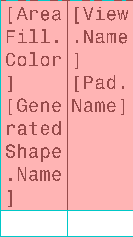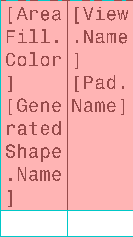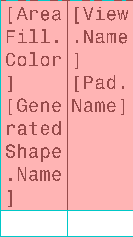 -
Right click the table and select Route Link Templates.
-
In the Route Link Template dialog box, the following options are
available for selecting the target object to resolve the link.
 : Selection in the
opened widgets (in the tree, from the work area,
or from the drawing representation). By default, this option is selected. : Selection in the
opened widgets (in the tree, from the work area,
or from the drawing representation). By default, this option is selected. : Selection from the
search. : Selection from the
search.
For this scenario, select the area fill.
The link is routed and the table cell displays the value of the corresponding
attribute.
-
Successively, select another appropriate target to route the remaining link (in this
example).
If any one of the link templates has not been routed associatively, the cell
remains red. In addition, a message appears to inform that the link is not routed.
However, if all the links in a table cell are routed associatively, the cells turn
green. 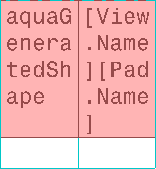 -
Select another cell and follow the steps from 1 through 3.
The link template is immediately routed to the selected object, and the corresponding cell is highlighted in green if the link is routed
associatively. Notes:
- You can also instantiate a table template without routing the link templates it
contains.
- You can also query links in the table templates by right-clicking a table cell and
selecting Query Object Links.
|