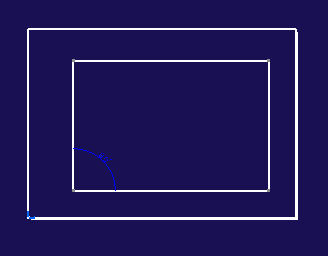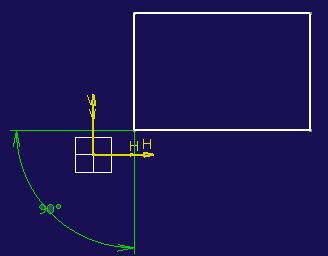General Information
This sub-topic provides general information about copy, cut, paste and delete.
You can copy, cut and paste elements in the 2D Layout for 3D Design app itself, as well as to/from the Sketcher app.
You can copy, cut and paste view sub-elements that are valid in a sketch (such as 2D geometry) along with driving dimensions from 2D Layout for 3D Design to Part Design in Sketch mode (i.e. Sketcher app). This will result in a constraint in the target sketch.
You can delete elements in 2D Layout for 3D Design, except layout features (in the tree), and except the sheet when it is the only one contained in the layout.