Callout Edition
You can edit a callout of a view from profile by double-clicking on callout representation or executing the Definition command in its context menu (only one callout can be edited at a time).
A context toolbar appears when you double-click a callout. It has the following options:
 Replace Profile: Replaces the profile of the 2D layout modifiable section.
Replace Profile: Replaces the profile of the 2D layout modifiable section.  Reverse View Direction:
Reverses the view direction of the 2D layout modifiable section.
Reverse View Direction:
Reverses the view direction of the 2D layout modifiable section. Manipulation in two directions according to the callout: Modifies the callout extremities location and induces a translation of the corresponding section line in a perpendicular direction.
Manipulation in two directions according to the callout: Modifies the callout extremities location and induces a translation of the corresponding section line in a perpendicular direction.It also translates the section and the folding lines in a perpendicular direction.
 Manipulation in one direction according to the callout: Modifies the callout extremities only along the callout's support.
Manipulation in one direction according to the callout: Modifies the callout extremities only along the callout's support. It also translates the folding lines in a perpendicular direction.
The pointer is changed to an arrow when hovering over the folding line or its profile, showing the translation direction.
Callout profile modification
You can modify a callout profile in the following ways:
| Manipulation in one direction according to the callout | Manipulation in two directions according to the callout |
|---|---|
|
For aligned section callout profiles:
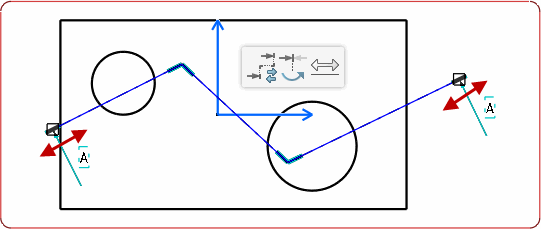 |
For aligned section callout profiles:
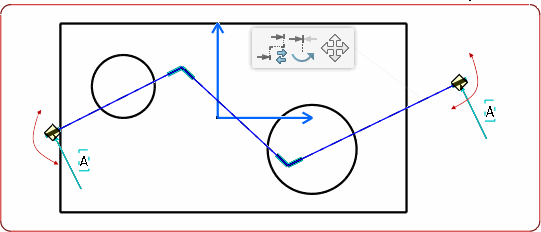 |
|
For offset section callout profiles:
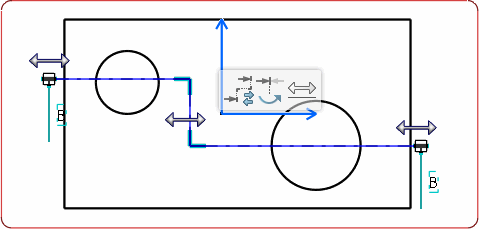 |
For offset section callout profiles:
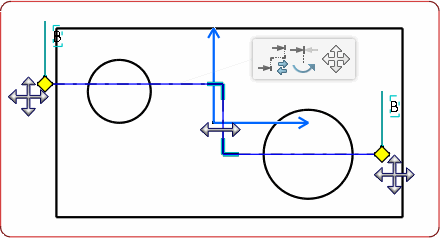 |
| Replace Profile | Reverse View Direction |
|---|---|
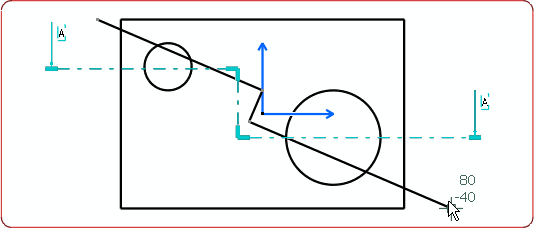 |
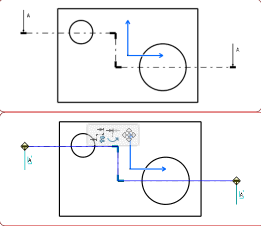 |
|
In this type of manipulation, you can recreate an existing profile. The view interactively changes once the modification is done. |
In this type of manipulation, you can invert the direction of the profile. The view interactively changes once the modification is done. Note:
You can
also invert the direction of the callouts created
from a sketch in 3D.
|