Creating an Engineering Symbol | ||
| ||
- In the Standard Definition dialog box, in the drafting category, click the Engineering Symbols node.
- Click New
 .
.
A new line appears at the end of the symbols list.
Important: By default, a name, a font and a Unicode character are given to the new symbol: - If a symbol is selected, its name, font, character values as well as tolerance value, datum reference and notes values are proposed for the new symbol.
- If there is no symbol selected, the new symbol is named by default CustomSymbol, with a CATIASymbol font and a 24C8 unicode character along with Tolerance Value, Datum Reference and Notes values set to No.
- Type
MyCustomSymbolas the new symbol name and select the Arial Unicode MS (True Type) font. Type2217in the unicode Character box. - Select Yes/No in the following columns: Tolerance Value, Datum Reference, Notes.This defines the availability of the symbol in Tolerance Value, Datum Reference, and Notes boxes of the Geometrical Tolerance dialog box.
- Click Enter.The Preview is automatically updated.
- Click OK to create the new engineering
symbol.
An information window appears to confirm in which file the symbol will be saved.
- Click OK to close the information
window.
The new symbol is automatically added to the symbols list available from the Text Properties in the Object Properties panel and from the context menu, Properties > Dimension Text tab.
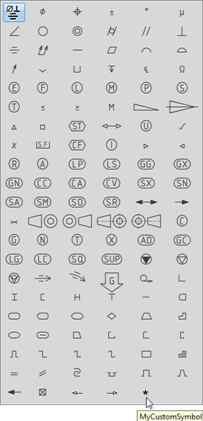
- Click Reset default symbols.A message box appears to confirm whether you want to use a stroke font.Note: The message box appears only if you have chosen ISO or JIS standards. If you have selected ANSI-ASME standard, then by clicking Reset default symbols, resets the symbol definition to DS default values.
- Click OK. The symbol definition is reset to stroke font. If you click No, then DS ISO1 font is used.