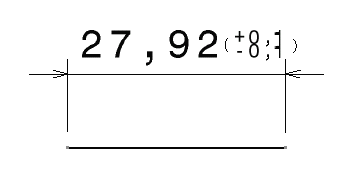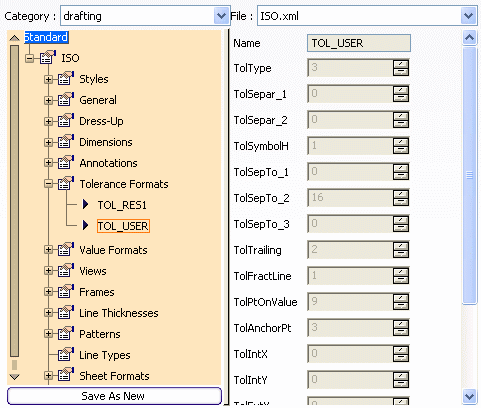Configure Standard Parameters
You can configure standard parameters.
With the pre-defined ISO standard, a radius dimension extension lines reaches the center of the circle. The administrator will modify the extension line so that it does not reach the center of the circle.
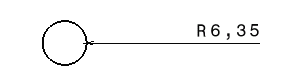
- Select the Dimensions node in the editor.
- Modify the DIMLRadiusExtReachCenter parameter value from Yes to No.
- Set the DIMLRadiusExtLength parameter value to 2.
- Click OK to save your modifications.