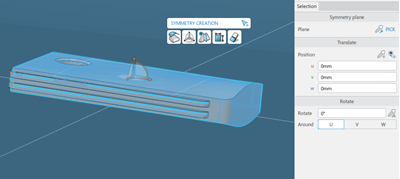Create Mirror Planes
You can create up to three perpendicular mirror planes.
- Click
Mirror
 to create a mirror plane in the same plane as a face,
select a face, and .
to create a mirror plane in the same plane as a face,
select a face, and .
- Right-click one of the arcs of the Robot, and select Create Mirror Plane.
- To create a mirror plane between two faces, select two faces, and in the selection
panel, clickMirror
 .
.