Extruding Geometry | ||||
|
| |||
The shape is created. Its color is the same as that assigned to the original planar profile.
When creating a shape that is part of another shape, Natural Shape removes the shape if the shape is pushed completely through the other shape.
Note:
You can snap on a geometry to
unrestrict your extrusion. After selecting an element to extrude, click
Pick an element in 3D to extrude up to this element
 in the selection panel, then select the geometry to snap on. The “up to” geometry
can be in the in-session part or in another part of the product.
in the selection panel, then select the geometry to snap on. The “up to” geometry
can be in the in-session part or in another part of the product.
| Up To |
Up To |
|---|---|
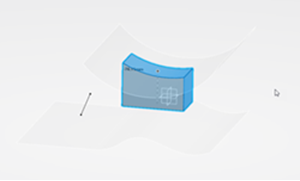 |
 |
