About Exploring Relations Between Review Objects | ||
| ||
You can navigate through a review data and easily understand relations between different features created within it and other objects, without opening the review.
Using Relations, you can see relations between reviews and review highlights with other objects.
You can also customize which relations to display with the
Review and Interference Relations profile using
Customize Relations
![]() .
.
The following figure contains a schema of relations between different review features: 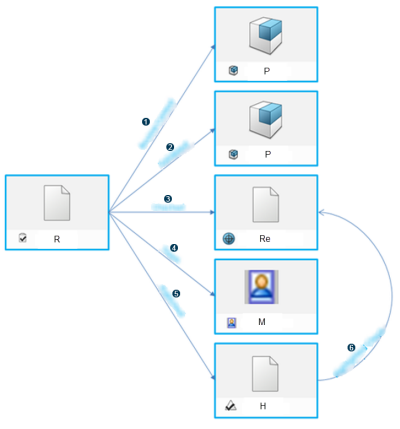
The following figure contains a schema of relations between review features with a change action and an issue:
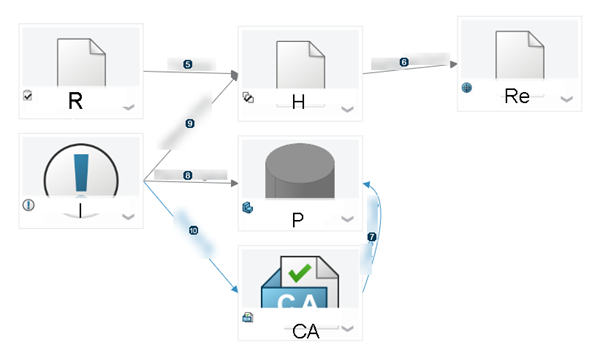
Where,
| R | Review |
| P | Product |
| Re | Requirement |
| M | Member list |
| H | Highlight |
| CA | Change Action |
| I | Issue Note:
The name of the associated highlight is
displayed for the issue
|
- If a review is selected, the following relations are displayed:
Representation Relation Data type No. of relations 
Review context Product, filter, drawing, PPR, FL, etc. 0 to n 
Validated Product, part 0 to n 
Checked Requirements 0 to n 
Team Member list 1 
Published Review highlight 0 to n - If a review highlight is selected, the following relations are displayed:
Representation Relation Data type No. of relations 
Published Review 1 
Highlighted check Requirement 1 - If a change action is selected, the following relations are displayed:
Representation Relation Data type No. of relations 
Proposed change Product, drawing, layout n - If an issue is selected, the following relations are displayed:
Representation Relation Data type No. of relations 
Reported against Product, drawing, layout n 
Attachments Review, interference metric n 
Resolved by Change action n
For more information on exploring relations between objects, see Relations User's Guide: Exploring Relationships Between Objects.