Modify Geometric Markers
This task shows you how to modify the shape, position, and orientation of the geometric markers such as arrow, circle, rectangle, left right arrow.
- Select the marker.
-
To modify the size, position, and orientation of the circle and
rectangle marker, perform the following operations:
Action Size of the marker Select the circumference of the circle and drag. 
Select the corner control point of the rectangle and drag. 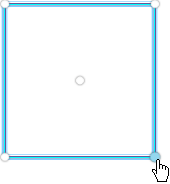
Position of the marker Select the center of the circle or rectangle and drag. 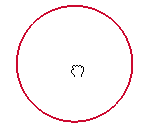

Orientation of the marker Use the Robot to rotate the marker. 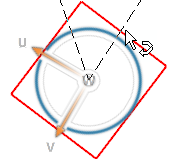
-
To modify the shape, position, and orientation of the arrow and
left-right arrow markers, perform the following operations:
Action Shape, orientation, and position of the marker - Drag the first and last point handles to modify the length and orientation of the arrow.
- Select the head handle to modify the arrow head.
- Use the Robot to move and rotate the arrow.
During manipulation using the first and last point handles, you can snap the arrow on its axis using either of the following ways:
- By hovering over the axis.
- By pressing Shift.
If the Snap 3D Arrow (Shift toggle) check box is selected in the preferences, the arrow is always snapped to the axis. You can press Shift to freely manipulate the arrow.
