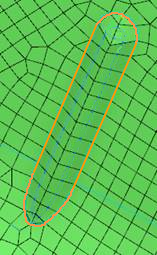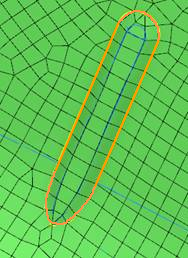-
Select the Feature section, select Beads
 as the feature
type, and select Mesh around bead.
as the feature
type, and select Mesh around bead.
The Bead Mesh dialog box appears.
-
Define the beads you want to be affected by the rule.
- To specify a parameter, enter a value.
- To remove a parameter, click the clear field icon.
If you clear a field, no threshold value will be imposed for the corresponding parameter.
-
In the Layers list, select the number of layers you want to use to mesh the beads affected by the rule.
You can mesh beads using two or three layers.
Consider the following bead, highlighted in orange and meshed with two layers:
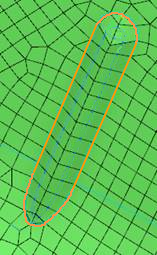
The same bead meshed with three layers:
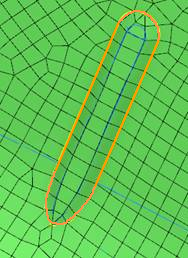
- Click OK in the Bead Mesh dialog box.
All the beads with a diameter between the minimum and maximum width and height will be remeshed with the defined parameters.
Note:
If a potential problem is detected with values you entered, a confirmation dialog box indicates the possibility of a poor mesh (oversized or undersized elements) and allows you to return to the editor and redefine parameters or to continue with the current settings.
 as the feature
type, and select
as the feature
type, and select