-
Select the Features section, select 3D Holes
 as the feature
type, and select Remove hole.
as the feature
type, and select Remove hole.
The Remove Hole dialog box appears.
-
Define the holes you want considered by the rule.
-
To specify a parameter, enter a value.
-
To remove a parameter, click the clear field icon.
If you clear a field, no threshold value is imposed for the corresponding parameter.
You can enter values for the Maximum diameter, Minimum
diameter, or both.
The diameter of the entire hole must be between the
minimum and maximum values for the hole to be removed. For example, a counterbored hole
with the counterbore (large diameter) larger than the specified maximum is not removed
even if the base diameter is within the specified range.
The figure below shows
the cross-section of 3D hole types that are recognized; holes might be blind or extend
through the body.
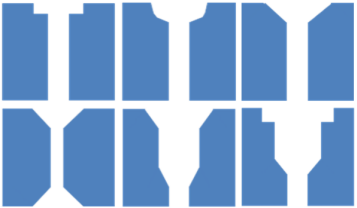
3D holes might also be in curved surfaces, and they need
not be perpendicular to the external faces.
-
Click OK in the Remove Hole dialog box.
The new meshing rule is displayed in the List. From the
List, you can edit, remove, or deactivate the rule at any
time.
All the holes with a diameter between the minimum diameter and the maximum diameter are
ignored by the meshing process.