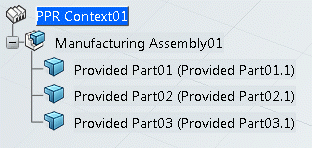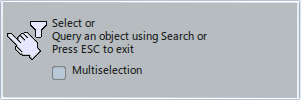Using the Manage Origins Panel | ||
| ||
Notes:
- You can use Reconnect on Revision
 in the panel to reconnect the selected object. These objects
include item, system, operation, or resource, and can be reconnected to a new revision
of the object even if it is not loaded in the session. A panel is displayed to let you
select any available revision of the selected object.
in the panel to reconnect the selected object. These objects
include item, system, operation, or resource, and can be reconnected to a new revision
of the object even if it is not loaded in the session. A panel is displayed to let you
select any available revision of the selected object. - You can delete origins using Delete
 in the panel.
in the panel. - You can filter origins using Edit Filters
 in the panel. A
Filter section appears that lets you filter values on selected columns.
in the panel. A
Filter section appears that lets you filter values on selected columns. - You can manage origin attributes using Edit Attributes
 in the panel.
An Attributes section appears that lets you hide/show columns of attributes.
in the panel.
An Attributes section appears that lets you hide/show columns of attributes. - You can manage panel preferences (status bar and messages) using
Preferences
 in the title bar
of the panel.
in the title bar
of the panel.