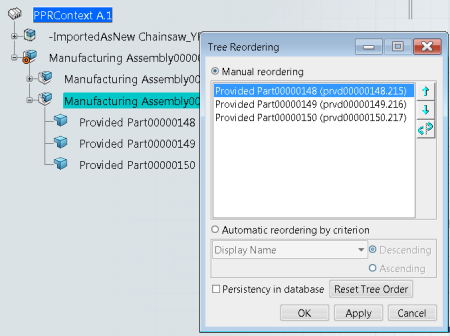- In the tree, select a manufacturing assembly that comprises items.
-
From the Authoring section of the action bar,
click Tree Reordering
 . .
The Tree Reordering dialog box appears. The
Manual reordering mode is defined by default. The items of the
assembly are listed in the dialog box. 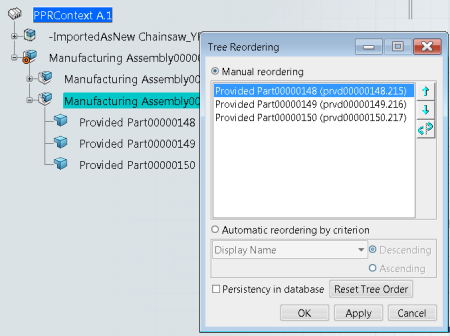 - Reorder the items as follows:
-
Select the item you want to move and click Selection
 . .
-
Select another item: the first item is to be moved before this one.
- Click Apply to change the order of the items in the tree.
You can use the Up or Down arrow to move the
selected item up or down the list. - Optional: Select Automatic reordering by criterion. Then reorder the items based on the alphabetical order of the display name or an attribute from the list such as creation date or last modification.
- Optional: Select the Persistency check box if you want to memorize this tree structure for the next session.
In that case, the next time the structure is opened, the objects are listed in the newly defined order. - Click OK to save the new order of the objects in the tree.
Note:
- You cannot reorder the objects that are directly under the PPR Context.
- Tree Reordering
 can
be run from the tree, the Item Editor, the System Editor, or the Gantt chart. After
running the command, the tree, and Gantt chart are updated. can
be run from the tree, the Item Editor, the System Editor, or the Gantt chart. After
running the command, the tree, and Gantt chart are updated.
|
 can
be run from the tree, the Item Editor, the System Editor, or the Gantt chart. After
running the command, the tree, and Gantt chart are updated.
can
be run from the tree, the Item Editor, the System Editor, or the Gantt chart. After
running the command, the tree, and Gantt chart are updated.