About Mesh Context Toolbars | ||||
|
| |||
When you make a selection in the 3D area, a context toolbar appears near the selection point. The actions available depend upon your selection. For example, if you click in the work area, the toolbar contains actions to mesh or remove the mesh; if you select a model edge in the Surface Mesher, you can add an edge distribution or constrain the edge.
Most of the actions in the mesh context toolbars are also available from the action bar. However, there are differences between these context toolbars and those in other apps:
- The mesh context toolbars are available only in the Surface Mesher and Tetrahedron Mesher.
- A few actions, such as Repeat, are available only from the context toolbar, and not from the action bar.
- You can control whether the actions in the mesh context toolbar are provided with a simplified interface or with the same options as their action bar counterparts.
As an example of simplification, some meshing actions require only a selection from the model (no options or actions). From the action bar, these actions open a dialog box with a single field. The context version of the same action creates the feature immediately. There is no need to display a dialog box because you already selected the support to gain access to the action from the context toolbar.
The figure below shows another simplified interface alongside the action bar
version. The simplified version on the right acts on the support (an edge) that you already
selected. Here, the options are reduced to defaults--you can create only a uniform
distribution defined by the number of edges. This allows you to quickly create the
distribution and continue with other edits. To access the other options, you must either use
the action bar
version of the tool or customize the mesh context toolbars
so that simplified versions are not used. 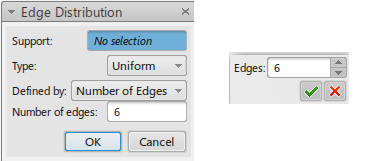
In addition to controlling simplification, you can customize mesh context toolbars to prevent them from appearing at all or to allow or prevent individual actions from appearing even if the selection in the 3D area would normally expose it.