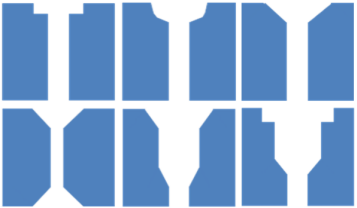-
Select the Feature section, and select 3D
Holes
 as the feature
type, and select Mesh around hole.
as the feature
type, and select Mesh around hole.
The Mesh 3D Hole dialog box appears.
-
Define the holes you want considered by the rule.
- Select Minimum diameter, and enter a value to ignore the
rule for holes with a diameter less than this imposed minimum.
- Select Maximum diameter, and enter a value to ignore the
rule for holes with a diameter greater than this imposed maximum.
For 3D holes, the diameter of the entire hole must be between the minimum and maximum
values for the hole to be removed. For example, you cannot remove a counterbored hole with
the counterbore (large diameter) larger than the specified maximum even if the base
diameter is within the specified range.
The figure below shows the cross-section of 3D
hole types that Mesh Creation recognizes; holes might be blind or extend through the body.
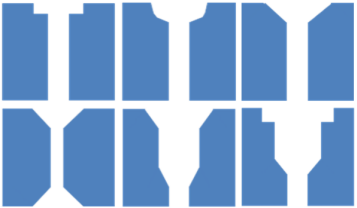
3D holes might also be in curved surfaces, and they need
not be perpendicular to the external faces.
- Select a Mesh with method to specify how the number of mesh edges around holes is to be treated.
| Option | Description |
|---|
| Min. number of edges |
Meshes holes using at least the specified number of element edges; more edges
might be added to match the surrounding mesh size. |
| Exact number of edges |
Meshes holes with exactly the specified number of element edges. |
-
Enter a value for the exact or minimum Number of edges to be
used around each hole (depending on which method you specified in the previous
step).
Mesh Creation enforces the number of edges for each 3D hole throughout the thickness of the
part.
-
Choose the number of concentric element layers to be created outward on the surface
mesh from the edge of each hole, and specify the height and diameter of each layer.
The specified element layers are applied where the surface mesh meets each 3D hole.
Element layers are not applied to the internal elements that surround the hole through the
part thickness.
-
For tetrahedron meshes only, define the depth parameters you want considered by the
rule.
- Select Minimum number of layers, and enter a value to
ignore the rule for holes with a number of layers less than this imposed
minimum.
- Select Maximum aspect ratio, and enter a value to ignore
the rule for holes with an aspect ratio greater than this imposed maximum.
-
Click OK in the Mesh 3D Hole dialog
box.
All the 3D holes with a diameter between the minimum diameter and the maximum diameter
use the meshing parameters that you defined.
Note:
If a potential problem is
detected with the values you entered, a confirmation dialog box indicates the possibility of
a poor mesh (oversized or undersized elements). You can then return to the editor and
redefine the parameters or continue with the current settings.
 as the feature
type, and select
as the feature
type, and select