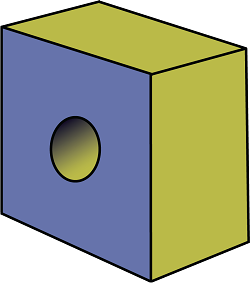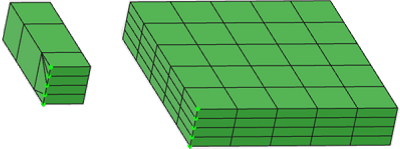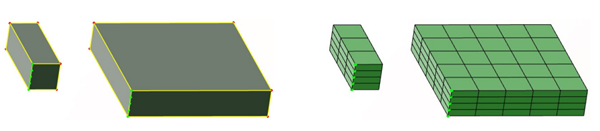2D Meshing Techniques
You can create specific meshes on domains using the following mesh types:
- Frontal Quadrangles
- Frontal Triangles
- Mapped Mesh
- Mapped Free Mesh
- Minimal Mesh
- Bead Mesh
- Half Bead Mesh
The following image shows the results of remeshing a domain with the frontal quadrangle
method: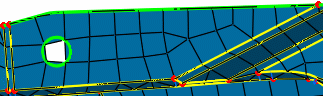
By contrast, you can remesh the same domain with the frontal triangle mesh method: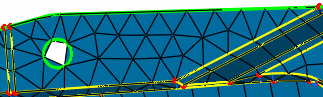
Mapped Meshes and Mapped Free Meshes
The mapped mesh method generates a mesh using quadrangle elements only, whereas the
mapped free mesh generates a mesh using both quadrangle and triangle elements: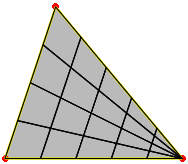
However, you can use the Split quadrangles option to convert the quadrangles into triangles at any time.
For the mapped mesh and mapped free mesh methods, you can have rectangular, cylindrical, or ring topologies. For the rectangular topologies, you can enhance the mesh quality by repositioning the vertices that define the perimeter of the domain.
For domains with a rectangular or triangular topology, symbols appear on the selected
domain to represent the corners of the domain (C0, C1, C2, and C3 for rectangular domains;
C0, C1, C2 for triangular domains). In the following figure of a mapped mesh domain, the
C0, C1, C2, and C3 symbols display to represent the four corners of the domain. This is
true even if the selected domain has more than four corners.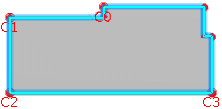
You can change the corner positions to enhance the mesh quality. To change the position
of a corner, select the corner you want to change, and select another vertex.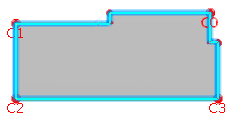
For domains with a cylinder or ring topology, corners are imposed and not displayed; you cannot modify them.
Bead and Half Bead Meshes
Similar to mapped meshes and mapped Free meshes, you can reposition vertices for a bead mesh and half bead mesh. To select the domains for a bead mesh, you must select two vertices; to select the domain for a half bead mesh, you must select three vertices.