About Display Groups | |
| |
Click Play to watch the video: ![]()
You can focus on discrete areas of the model by selecting items and methods to filter
your view. For example, you can create display groups for one or more parts to isolate
them during an analysis. In the model below, you can create separate display groups for
the left hinge, right hinge, and the pin: 
You can then show or hide these display groups for any combination of the hinge parts.
For example, to see results for the top portion of the pin, hide the left hinge display
group: 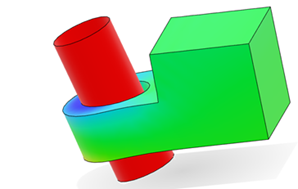
Display groups can be based on entities (such as materials or plies), types (such as elements or connectors), or a specified range of element and node labels. In addition, for native simulations that have multiple parts, display groups can be based on model groups or on sets.
Value filters allow you to change the model by filtering a variable (such as Stress) above or below a certain value or within a range of values. In addition, you can choose whether to enforce these rules on a specific step and frame or across all frames in the simulation. Value filters refine display group results dynamically for each step and frame you are viewing.
Most display groups allow you to choose methods to further refine how the items are displayed. For example, if you filter on sets, you can then choose to view element sets or node sets. You can also filter by a variable (such as Stress) above or below a certain value or within a range of values.
Once you determine the display groups that work best, you can save these unique selections by creating custom named display groups. You can also associate the named display group with the current plot.
Boolean operators enable you to replace all hidden parts and revert to the whole model
view, switch what is visible and what is hidden, and further customize selected
elements. For example, Intersect
 displays items in common with both your selection and the
current view.
displays items in common with both your selection and the
current view.
The display groups summary view provides a convenient way to edit, show, hide, or delete operators and filters that you have applied. When a named group's sequence of operations is used in the process of creating new display groups, these selection operations are displayed in nested trees under an editable selection group. This can be a powerful way to preserve complex scenarios.