Moving the Point Cloud | ||
| ||
-
From the Point Cloud section of the action bar,
click Move Point Cloud
 .
The Apply Transformation panel appears.
.
The Apply Transformation panel appears.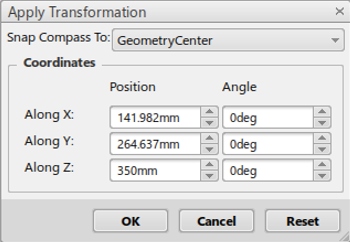
You can enter the position values manually as well and set the reference as absolute with respect to its parent or according to current axis. Once you set the values, the applied point cloud will reposition accordingly. A Compass will also appear on the selected point cloud representation to help you move the representation along the XYZ axis.
-
Select the Snap Compass Tofrom the list.
The following options become available:

- GeometryCenter: Moves with respect to world coordinates with the compass at geometry center.
- Absolute: Moves with respect to world coordinates with the compass at absolute position.
- Parent: Moves with respect to the point cloud’s parent and the compass at the parent’s position.
- User-Defined Axis: You will have the option of defining your own axis. The point cloud can move based on the compass that appears upon your defined axis.