A yellow bar representing the
value added appears
on top of the blue system bar. A tooltip on the system bar gives detailed
information, including the
value added for the system
(50%).
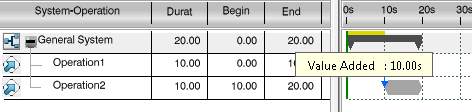
Value added for the system and operations is also displayed in the
Value Added column.
Note:
System value added=Sum(Operation
value added*Operation duration)/(total
time)=(60*10+40*10)/20=50%.